Speeding up Windows OS involves optimizing system performance, reducing startup times, and improving overall responsiveness. Here are some tips and optimizations that can help enhance the performance of your Windows PC:
- Keep Windows Updated: Regularly update Windows with the latest security patches and updates. This helps ensure your system has the latest bug fixes and performance improvements.
- Update Drivers: Keep your hardware drivers up-to-date, especially for the graphics card, chipset, and network adapters. Outdated drivers can cause performance issues.
- Manage Startup Programs: Disable unnecessary startup programs to reduce boot times. You can do this by opening the Task Manager (Ctrl + Shift + Esc), navigating to the “Startup” tab, and disabling programs you don’t need at startup.
- Disable Visual Effects: Turning off certain visual effects can free up system resources and improve performance. To do this, right-click on “Computer” or “This PC,” select “Properties,” click “Advanced system settings,” go to the “Advanced” tab, and click “Settings” under the “Performance” section. Choose “Adjust for best performance” or customize specific visual effects.
- Optimize Power Settings: Adjust your power plan to optimize performance. In the Control Panel, go to “Power Options” and select a high-performance plan if available.
- Manage Virtual Memory (Pagefile): Ensure that Windows manages the pagefile automatically or set a fixed size for the pagefile on a separate partition. This can improve system performance and reduce disk thrashing.
- Disk Cleanup: Use the built-in Disk Cleanup utility to remove unnecessary files and free up disk space. You can access it by searching for “Disk Cleanup” in the Start menu.
- Disk Defragmentation (Windows 7 only): If you are using Windows 7, consider defragmenting your hard drive occasionally to optimize file access. However, this is less necessary for modern SSDs.
- Upgrade Hardware: Consider upgrading hardware components such as RAM, SSD, or CPU if your system is still sluggish after trying software optimizations.
- Scan for Malware and Viruses: Perform regular malware scans using reputable antivirus software to ensure your system is not infected and affecting performance.
- Disable Unnecessary Services: Review and disable unnecessary background services in the “Services” application (services.msc) to free up resources.
- Reduce Animation and Transitions: Reduce animation and transition effects in Windows settings to make the user interface feel more responsive.
Remember to back up your important data before making significant changes to your windows OS system. Additionally, the effectiveness of these tips may vary depending on your specific hardware and software configuration, so experiment with them to find the best combination for your PC. Speeding up windows os can be done weekly or monthly basis.

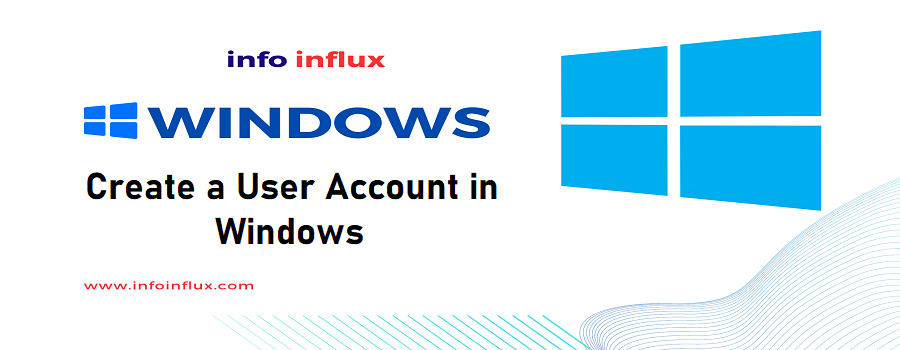
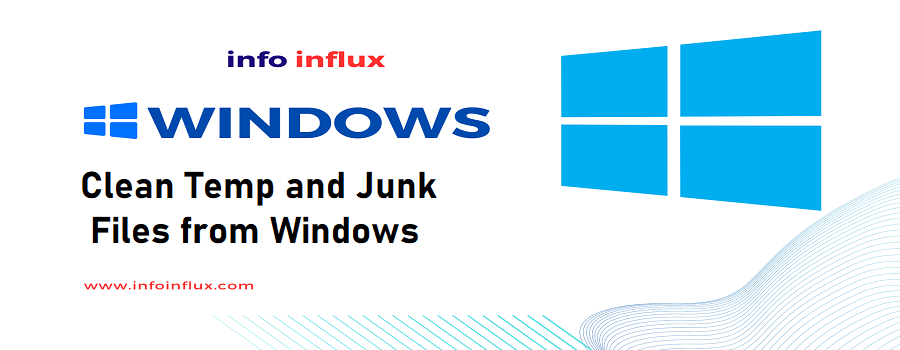
Pingback: Clean Temp and Junk Files from Windows - Info Influx