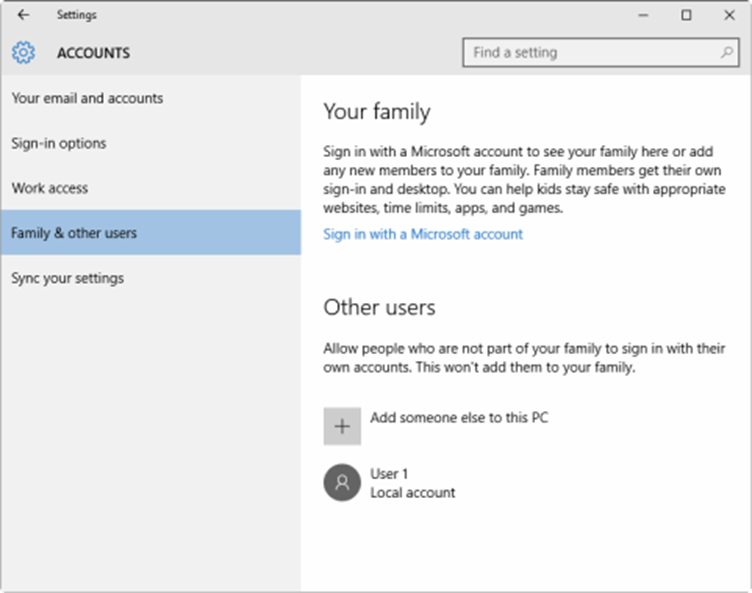Create a separate user account for each employee in Windows 10 lets each person adjust his or her individual profile settings. To create a new user account in Windows 10, follow these six steps.
1. Right-click the Windows Start menu button

2. Select Control Panel
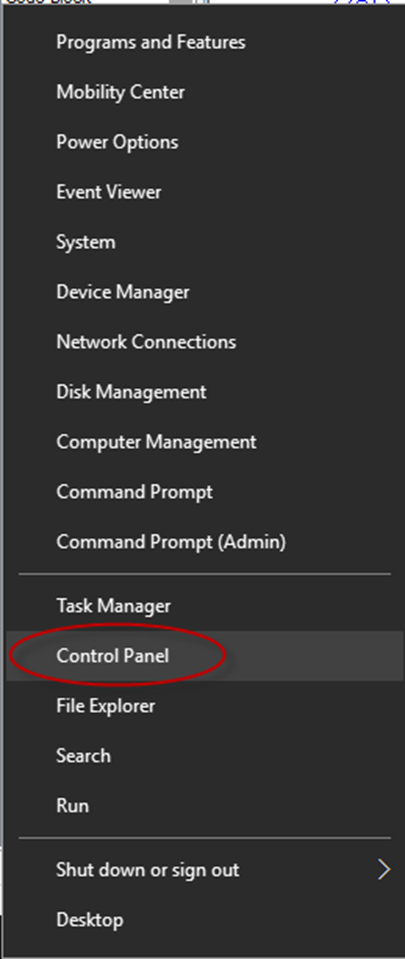
3. Select User Accounts
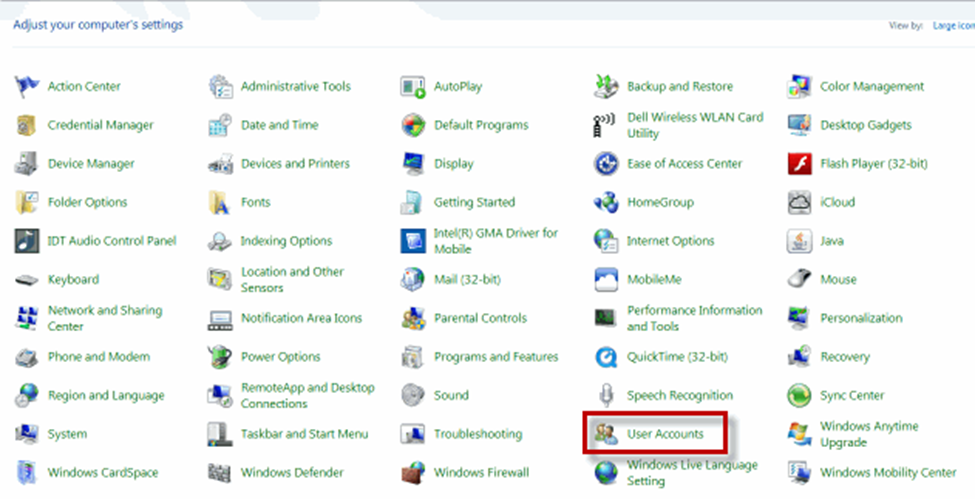
4. Select Manage another account
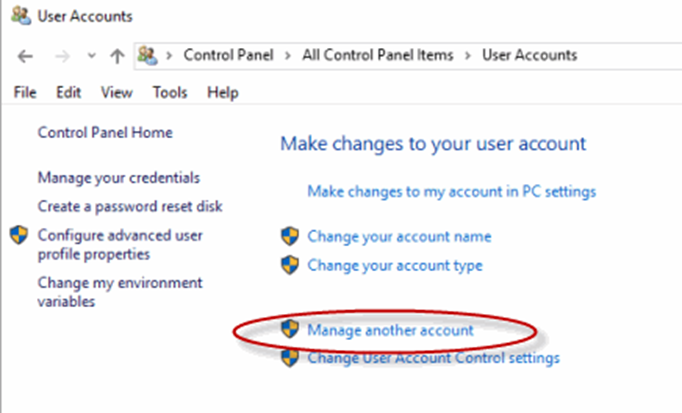
5. Select Add a new user in PC settings

6. Use the Accounts dialog box to configure a new account